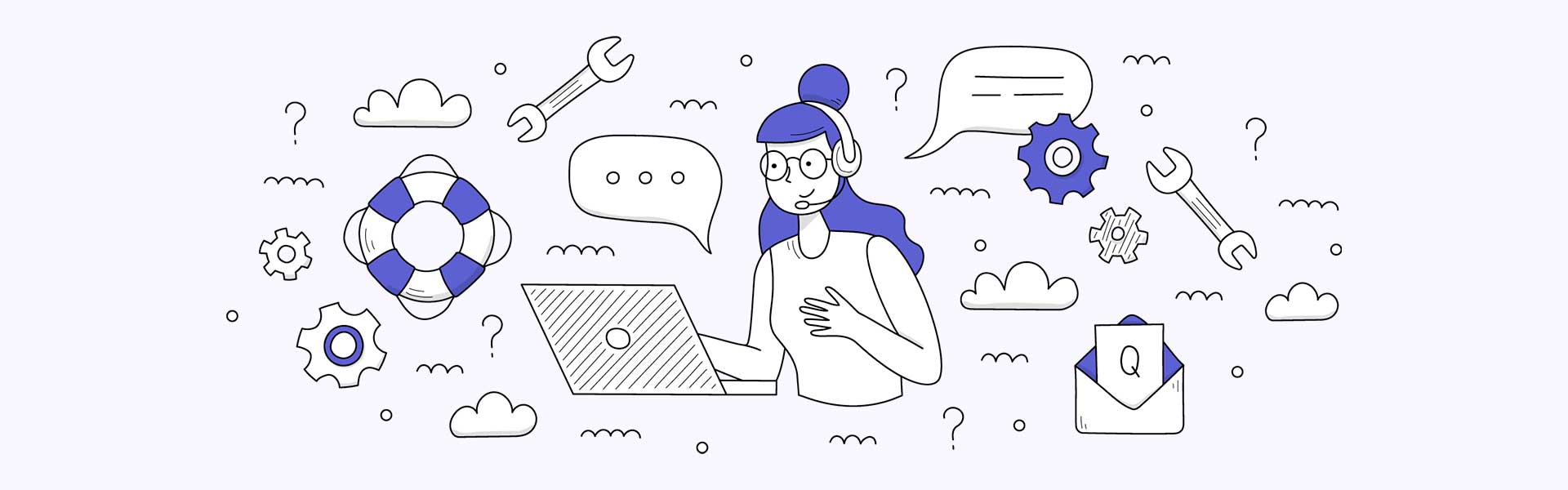How to Import Demos
This functionality is available after installing and activating the One Click Demo Import plugin which is recommended along with the Required Plugins.
1
Go to Demo Import
From WordPress Panel, go to Your Theme » Demo Import
2
Choose Import Method
Choose from the available options: Pre-Built Websites, All Content, Pages and Posts, Global Sections, Element Pages or WooCommerce Products.
3
Import Your Demo
Click on Import Demo button, then click on Continue & Import. Wait until the data import process completes.
Many issues you may run into such as white screen, demo content fails when importing, empty page content, theme not being saved and other similar issues are all related to low PHP configuration limits.
The solution is to increase PHP limits. You can do this yourself if you have the necessary skills, or contact your hosting provider and ask them to increase these limits to the minimum required.
- Getting Started 1
- Install WordPress 1.1
- Install Premium Theme 1.2
- Activate Theme License 1.3
- Server Requirements 1.4
- Required Plugins 1.5
- Import Demo Data 1.6
- Elementor Settings 1.7
- Update Premium Theme 1.8
- Customize 2
- Branding / Logo 2.1
- Color Scheme 2.2
- Typography 2.3
- Layout / Container 2.4
- Custom JS and CSS 2.5
- Content 3
- Global Sections 3.1
- Mega Menu 3.2
- Page Building 3.3